Managing PC Class Folders
Class folders allow faculty to distribute files to their students in a PC computer classroom. The class folders can also be configured to facilitate students dropping off assignments.
You can access the class folders by choosing Class Folders from the Start Menu.
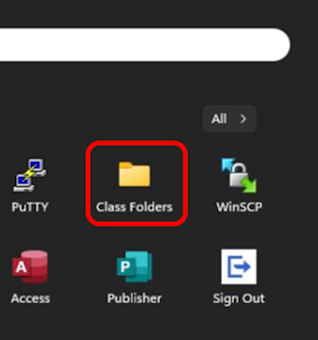
There is a separate folder for each class. Just open the folder for your class.
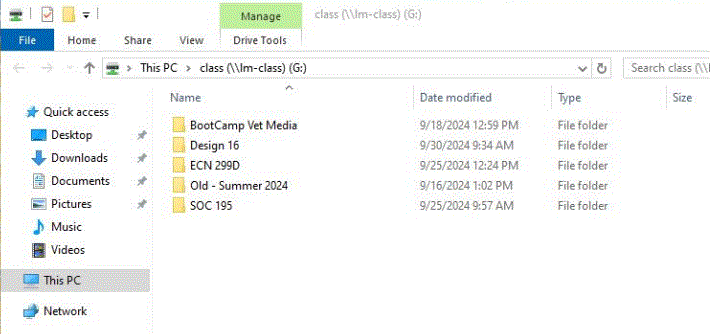
For many classes this is the extent of the default setup for a PC class folder. The instructor and TAs if requested can copy files to their class folder for their students to access. However, there is not an easy way for students to drop off work. So for some classes additional folders are created.
Admin Folder
The Admin folder is intended as a place for you to store documents where your students have no access.
Pickup Folder
Pickup folders are intended for instructors to distribute documents to their students. Students may open the Pickup folder, list the contents, and copy files to their Desktop. Students can not copy files into a Pickup folder.
Dropoff Folder
Dropoff folders are intended for students to turn in documents to their instructor. Students can not list the contents the subfolders inside the Dropoff folder, but they can copy files into the subfolders. There will be a sample1 subfolder already configured.
You can simply create new subfolders inside the Dropoff folder and they will have the correct permissions.
Share Folder
The Share folder is a place where both you and your students have read and write access to all of the contents. Student can create folders and copy files to there to share with other students.
