Showing a screen in AB Tutor
Description
The demo function allows you to broadcast your screen to other stations in the room.
To show your screen to other stations
- Select the stations:
- All stations on Mac: Hit CMD-A
- All stations on PC: CTRL-A
- Several stations on Mac: CMD-click each station
- Several stations on PC: CTRL-click each station
- Click on “Demo” button in the toolbar.
- Choose the options for the demo session:
- Send audio - send audio along with the image
- Minimize Console when Demo starts - you usually want to check this
- Capture area options - choose "Capture Selected Area" to select a part of your screen to send. Otherwise chose "Capture Selected Monitor" & "Monitor #1" to send your entire screen.
- Client Display Options - Fullscreen or Windowed - "Fullscreen" will show your screen in actual size and lockout the student's keyboard & mouse. "Windowed" will show your screen in a small 1/4 size scalable window on the student's screen. The student can continue to work while watching your screen.
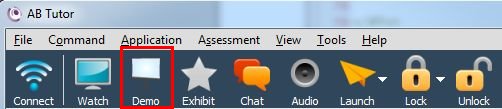
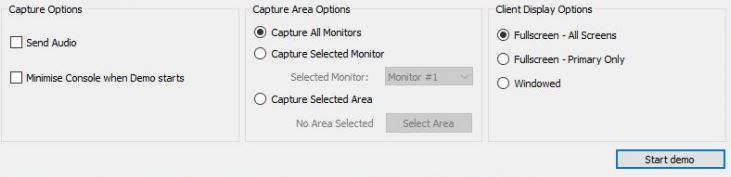
AB Tutor will minimize and start broadcasting the image from your station to the selected stations. It might take a few moments.
To stop showing screens
- Click on the AB Tutor icon in the toolbar or Dock. AB Tutor will maxmimize and stop demo mode.
